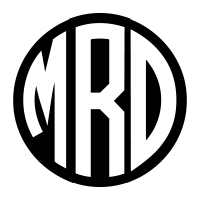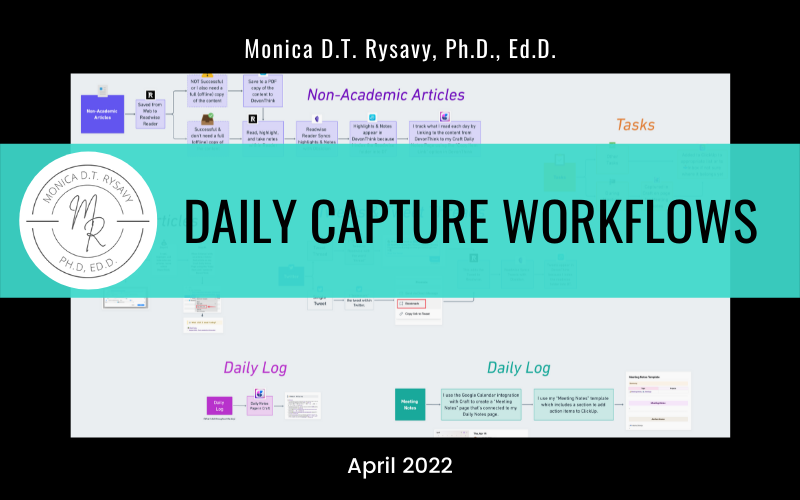My current daily capture workflow, as of April 2022, uses
- Devon Technologies’ DevonThink software,
- Readwise & Readwise’s Reader tool (Read it Later app),
- Obsidian,
- ClickUp and
- Craft.
It’s working quite smoothly these days. I can find what I want when I want it, it’s helping me get work done, and not getting in the way.
Embedded Whimsical Diagram (above)
In this post, I’ll share the steps that I recently outlined on Twitter about my current Daily Capture workflow.
————————-
Academic Articles
The below illustration walks you through the workflow of how I’m capturing Academic Articles in April 2022.
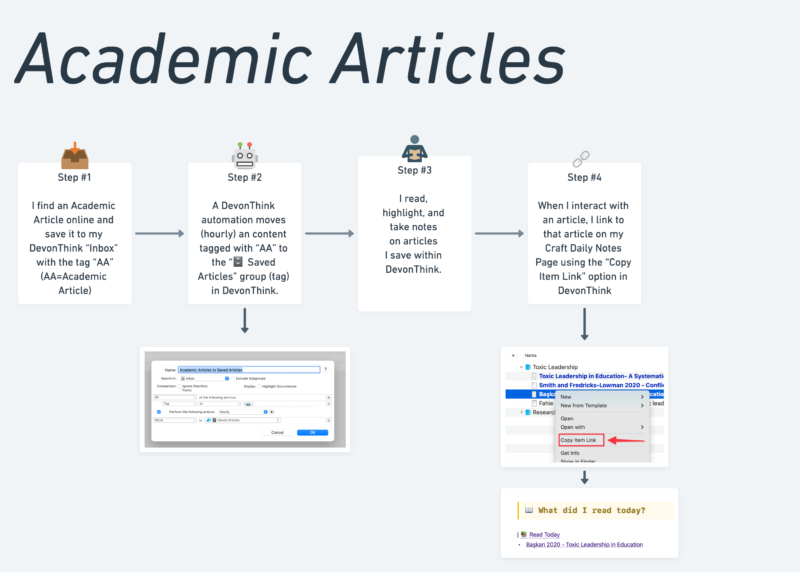
1. I find an Academic Article online and save it to my DevonThink “Inbox” with the tag “AA”.(AA=Academic Article)
2. A DevonThink automation moves (hourly) any content tagged with “AA” to the “🗄 Saved Articles” group (tag) in DevonThink.
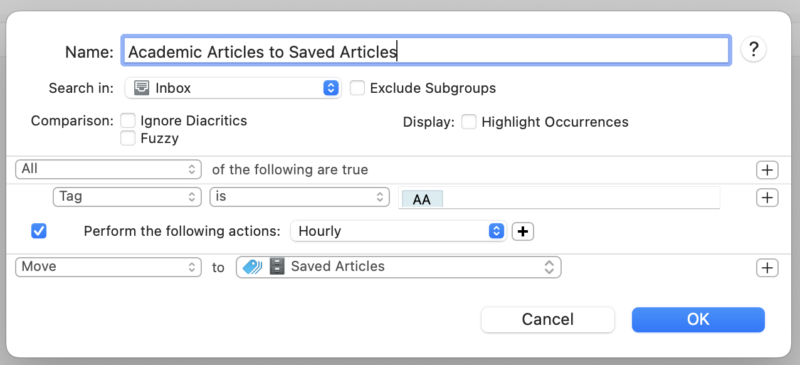
3. I read, highlight, and take notes on articles I save within DevonThink.
4. When I interact with an article, I link to that article on my Craft Daily Notes Page using the “Copy Item Link” option in DevonThink.
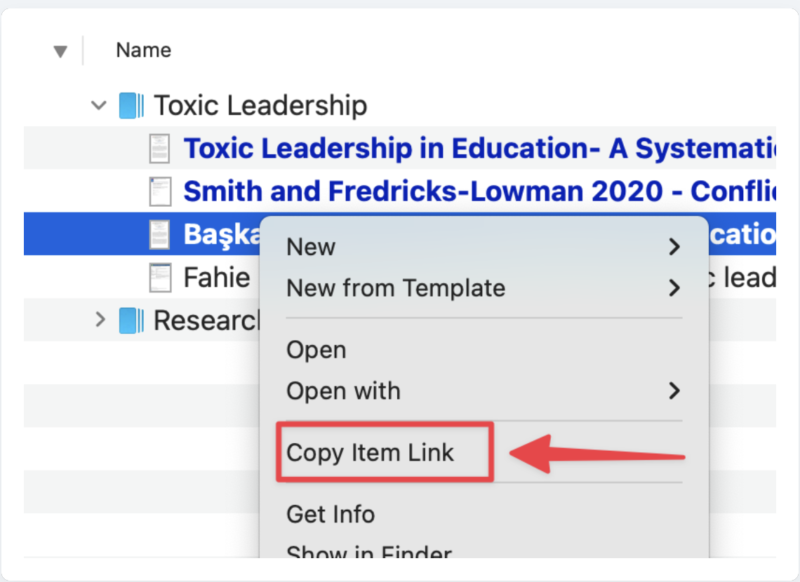
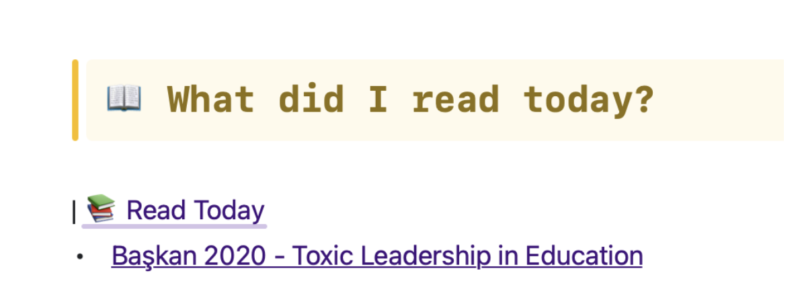
————————-
Tweets & Twitter Threads
Next is my capture workflow for Twitter as of April 2022. This sends tweets & tweet threads from Twitter to @devontech‘s DevonThink using Readwise & Obsidian. Note: This uses a “new-ish” (in beta) feature on Readwise to save tweets you bookmark to Readwise.
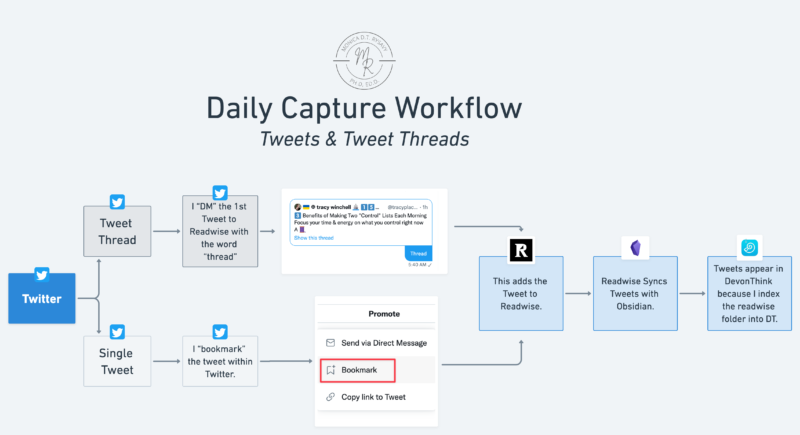
There’s two different paths to this workflow that culminate in the same final 3 steps.
Let’s discuss the paths.
Path A: Single Tweet
1. I find a single tweet that I’d like to save.
2. I “bookmark” the Tweet within Twitter. This is an option you’ll find below the tweet when you click the “Share” icon.

3. Bookmarking the tweet adds it to Readwise.
4. Readwise syncs with my Obsidian Vault.
5. My DevonThink indexes my Readwise folder so as the tweet is added to Obsidian, it’s also added to DevonThink.
Path B: Tweet Thread
1. I find a tweet thread that I’d like to save.
2. I direct message (“DM”) the first tweet of the thread to Readwise with the word “thread” (or “t”). This adds the full thread to Readwise.
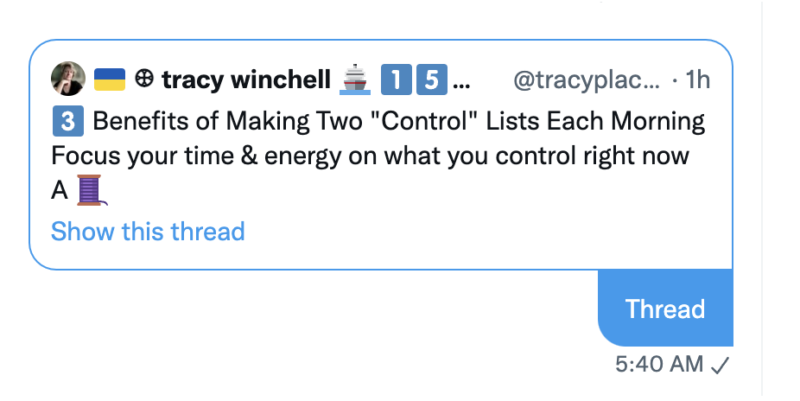
3. Readwise syncs with my Obsidian Vault.
4. DevonThink indexes my Readwise folder so as the tweet is added to Obsidian, it’s also added to DevonThink.
————————-
Non-Academic Articles
This is my workflow for non-academic articles as of April 2022. It includes written content that’s NOT an academic article or a tweet. This workflow uses Readwise Reader, DevonThink, Obsidian, and Craft. Note: Most content is successfully captured by Reader, except for paywalled.
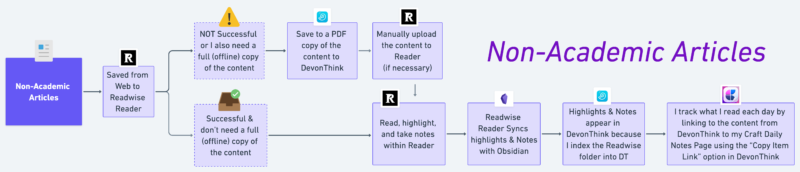
1. First, I attempt to save the content to Readwise Reader.
Most content can be saved to Reader, but occasionally certain blog sites and paywalled sites, are not processed by Reader. If I’m not successful saving the content to Reader OR I know that I also want a Full-Text copy of the article stored locally, I will also save it to DevonThink.
If I end up not being able to save it to Reader, after I save it to DevonThink I then manually upload it to Reader.
2. Next, I read, highlight, and take notes within Reader.
3. Reader syncs my annotations with Obsidian
4. DevonThink indexes my Reader folder within Obsidian so my annotations appear in DevonThink as well.
5. Finally, I track what I read each day by linking to the annotation file and the full-text of the article (if I’ve saved it) to my Daily Notes page in Craft.
————————-
Tasks
I handle all of my tasks in ClickUp, and capture them in one of two ways, based on two categories:
- Task(s) Assigned During Meetings
- Other Tasks
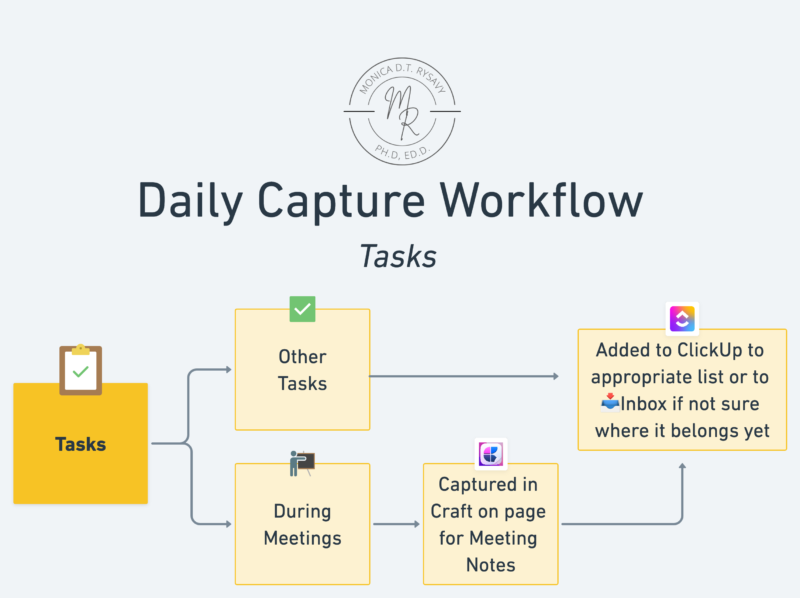
For tasks that I’m assigned or are generated during a meeting, I capture them during the meeting on my meeting notes page for the meeting that is connected to my Craft Daily Notes Page. Then I add them to the appropriate ClickUp list or to the Inbox list if I haven’t decided where to add the task yet.
For other tasks that come up throughout the day (not in a meeting), I add them directly to ClickUp – either on the appropriate list or to my Inbox list.
Note: I make a concentrated effort to go through the Inbox list at least every two days and move the task to a permanent home on a category appropriate list. Otherwise it becomes a dumping ground and I don’t finish the tasks.
————————-
Meeting Notes
Meeting notes can be challenging to manage. What do you capture? Where do you put the notes? How do you translate your notes into action items? I take notes in Craft using a “Meeting Notes template” that I created & add action items to a ClickUp section.
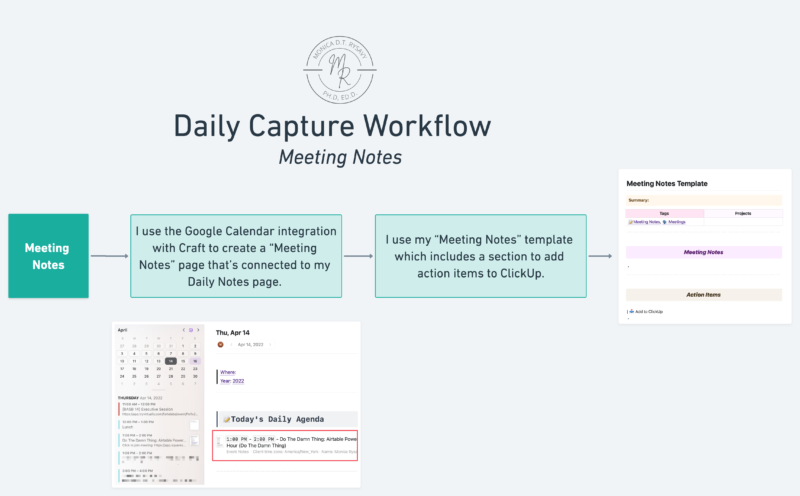
One of the things I love about Craft is how it integrates with my various calendars. I can click and drag a calendar entry from the left-sidebar of the screen, see screenshot below, directly into my Daily Notes page and then a page is created on the Daily Notes page.
I use my Meeting Notes template to take meeting notes. It conveniently links to the Meeting Notes and Meetings tags because this leverages Craft’s linking capabilities to build me an always up-to date page of the meetings I’ve had. I also include a section for ClickUp task items which helps me remember to jot down tasks that I’ll add to ClickUp later.
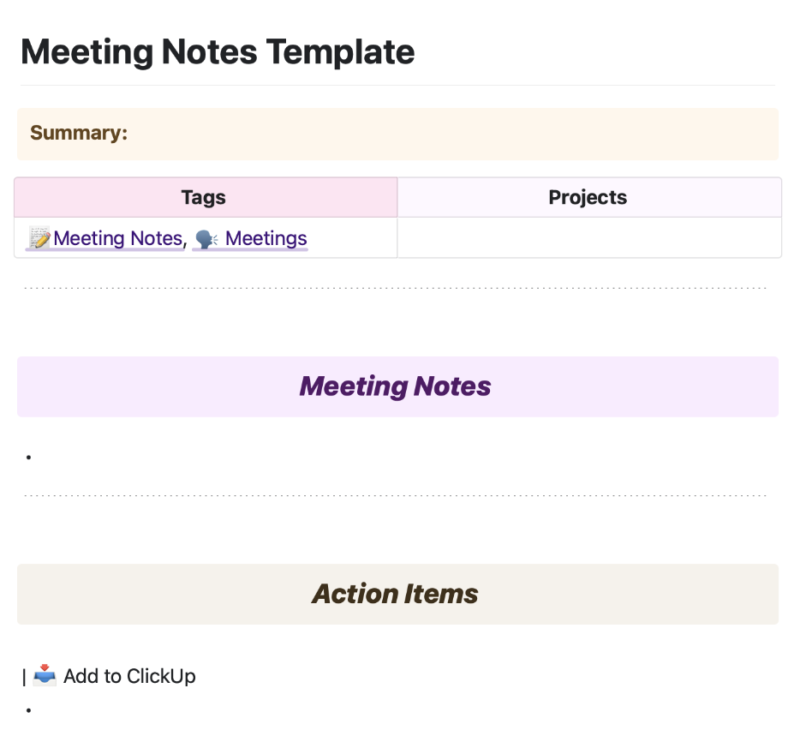
————————-
Daily Log
The last component of my Daily Capture workflows as of April 2022 is around Daily Log entries.
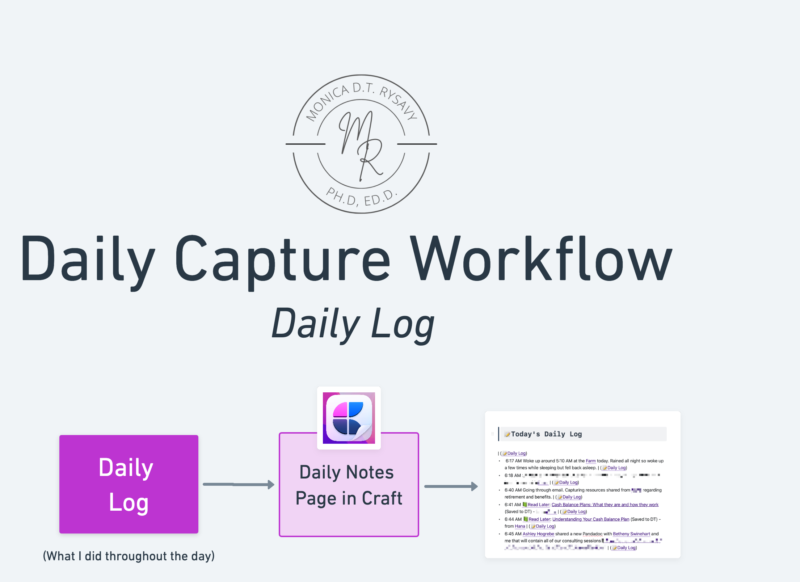
My “Daily Log” is where I enter brief descriptions of things I’m doing throughout the day with a timestamp in Craft. For example, I’m currently working on this blog post, so I jotted that activity down in Craft like this:
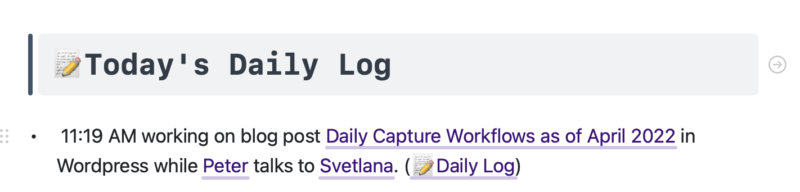
Note that were you see the name or text in purple and underlined, that means I’ve referenced an existing page (or created a new page to reference.
I find daily log entries to be supremely useful at the end of the week during my weekly reviews and will share another post about that.
————————-